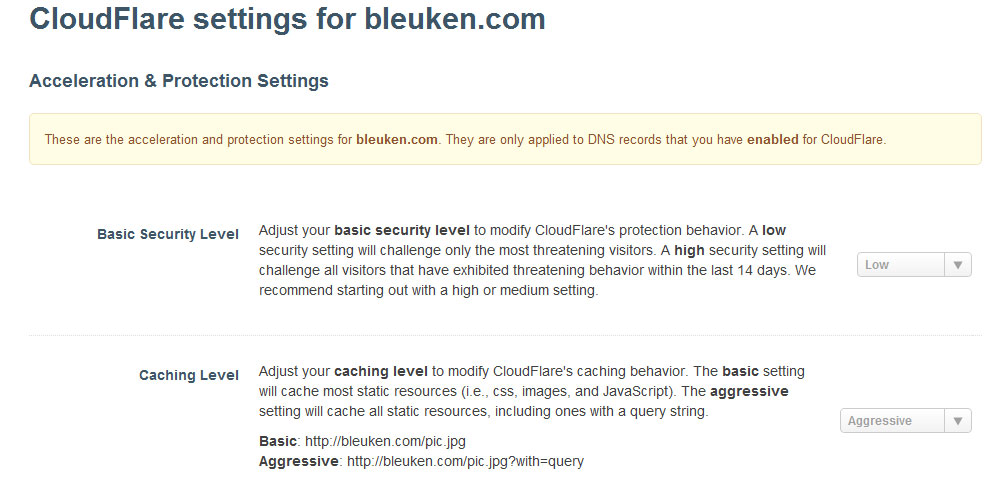If you can’t afford to get CDN from MaxCDN or Amazon S3/Cloudfront then you might want to try this free content delivery network to make your website to load faster and much secured from possible DOS (denial of services) attacks. The said CDN is called CloudFlare which features free caching your pages and delivering it fast to your users from different part of the world. One feature that I like about the CDN is it accelarates the site, block threats and limit abusive bots and crawlers from wasting the bandwidth and server resources of my site. Another feature that I love is the “Always Online” option which makes your website still available despite server time out or disconnection.
Its easy to implement on your website. It takes almost four steps and less than several minutes to use it on your site. What you need is you should have an access on configuring the NAMESERVERS of your domain name from your DOMAIN REGISTRAR (like Godaddy.com, Name.com).
Here’s what you need to do:
1. Sign-up an account on CloudFlare.com
2. Add your website on the Dashboard then click Add this Website. The system will read the configuration of your site for almost 50 seconds then click Continue to Step 2.
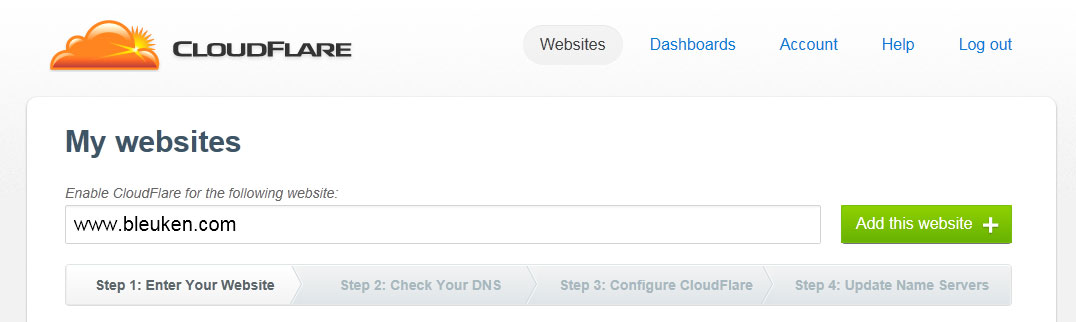
3. On the next step, you’ll see the DNS records of your system. You can add necessary CNAME and A records depending on the configuration of your system. Usually you will not change this specially if you have no sub-domains but if you have check it and make sure your sub-domains are included on the records. After you click continue on the next step, you’ll be shown with the configuration to recheck the new configuration.

4. After the 1st to 3rd step, you will receive a new nameserver from CloudFlare that you need to replace on your existing nameserver via your domain registrar as per shown below.
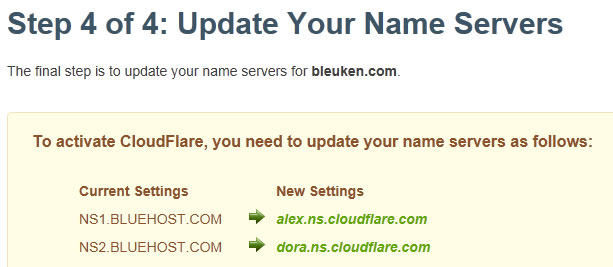
Here’s what it looks like when you replace the old nameserver with the current one.
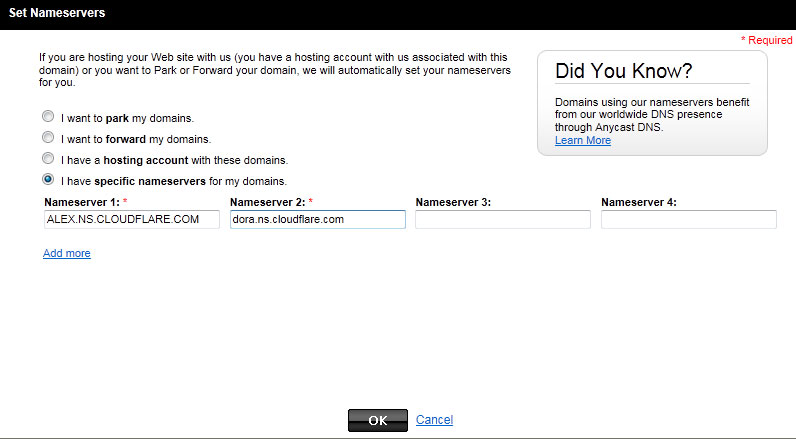
That’s it, you’re done. Your website is now accelerated and at the same time secured. One last thing that I think you might want to do is to configure the BASIC SECURITY LEVEL of your site via CloudFlare Settings. Mine, I change it to LOW settings so that the site will not prompt that much for users with unsecured PCs. You might want to install CloudFlare’s plug-in if your site is using WordPress.