Windows startup programs are programs that runs every time that your Windows OS boots. These programs are all injected on different part of your Windows System. There are some downloadable utilities on the web that can extract a list of startup programs on your Windows such as the HijackThis and the StartupList.
Why is it important that you should know what programs are running during start-up of your computer? Well, by knowing this you can easily determine if there’s malicious programs installed on your system running during startup. Another thing is that you can easily remove programs on your startup that you think that slows down your computer.
The following will discuss different areas where you can determine the startup programs running on your system without the aid of 3rd party programs.
One area where you can find the list of start-up programs is the Startup folder under the Start Menu->Programs. (see screen shot below)
Aside from this area, the registry is another place where you can see and even set the programs to start on boot of your Windows. To invoke the registry window, simple run the program Regedit.exe, you will see the following:
Registry is a tree-like database of configuration of your Windows installation. Deleting or editing any part of your registry may cause your system not to work properly. Now, how to use it? You simply click the nodes of the tree ([+]) under My Computer and then it will be expanded to different category. Now to find the programs that runs during start-up, expand the HKEY_CURRENT_USER->Software->Microsoft->Windows->Current Version->Run. You will find here list of programs that starts only to the current user and might not start to other Windows users. Now under the key HKEY_LOCAL_MACHINE->Software->Microsoft->Windows->Current Version->Run account, this shows the programs that run to all users. See the screen shot below to see an example of lists that you can see when you try it for yourself.
Tips brought to you by bleuKEN on Busby SEO Challenge 2008.


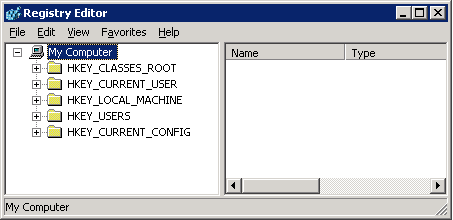
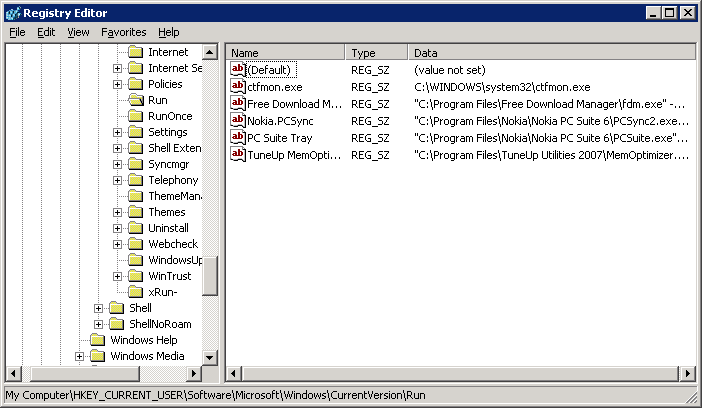
Personally I like to use 3rd party software to remove startup programs in case I couldn’t find out an options to remove in that specific programs. The reasons is because I afraid anything gone wrong in registry it will destroy the operating system, and thus have to spend more time just for format and OS installation.
The first and the foremost way to check your start up programs before you use 3rd party utilities is to
1. Goto Start > Run
2. Type msconfig and press enter.
3. Goto the startup tab.
Here you can see all the programs that are loaded on startup and you can disable or enable any of them but Make sure that you must never disable igfxtray and hkcmd as they are required by the system to start up.
In case your system is showing the signs of being infected and disable anything in this startup list doesn’t help – then you should go for 3rd party utilities because the malware maybe hiding.
thanks for sharing Abhinav!
[…] As shown below, uncheck the suspected file. This will disable it from start-up and will not run again. To see other places where programs were place to run on start-up, see my previous posts: How to Determine the Windows Startup Programs? […]